Quick & Easy: Tinc VPN on ASUSWRT-Merlin
a new installment in the quick & easy series!
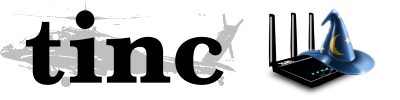
Tinc VPN 1.1 on ASUSWRT-Merlin
with windows client (repeat client step to add more clients)

setup tinc and open firewall (on router)
echo #!/bin/sh >> /jffs/scripts/init-startecho modprobe tun >> /jffs/scripts/init-startecho /jffs/sbin/tincd -n vpn >> /jffs/scripts/init-startecho iptables -I INPUT -p tcp --destination-port 655 -j ACCEPT >> /jffs/scripts/firewall-startchmod a+rx /jffs/scripts/*
Go to Administration - System in Router Admin Page
and set Enable JFFS custom scripts and configs to Yes
Load tun module temporarily
modprobe tun
Install Tinc VPN
wget http://files.lancethepants.com/Binaries/tinc/arm/tinc%201.1pre11/tinc -O /jffs/sbin/tincwget http://files.lancethepants.com/Binaries/tinc/arm/tinc%201.1pre11/tincd -O /jffs/sbin/tincdchmod +x /jffs/sbin/tinc*
Configure router node
mkdir -p /jffs/etc/tinc//jffs/sbin/tinc -n vpn init router/jffs/sbin/tinc -n vpn add subnet 20.0.0.1/jffs/sbin/tinc -n vpn add address=myrouter.domain.ninja-or-ip
the below might have broken in newer asuswrt-merlin, atleast one of them should work
echo 'ip addr add 20.0.0.1/24 dev $INTERFACE' > /jffs/etc/tinc/vpn/tinc-upecho 'ip link set $INTERFACE up' >> /jffs/etc/tinc/vpn/tinc-up
in case the above fails try
echo ifconfig $INTERFACE 20.0.0.1 netmask 255.255.255.0 > /jffs/etc/tinc/vpn/tinc-up
Configure client node (on windows computer)
if you want to add more clients, change name and ip
Navigate to C:\Program Files (x86)\tinc
Click on File > Open Command Prompt > As Administrator
tinc -n vpn init client1tinc -n vpn add connectto routertinc -n vpn add subnet 20.0.0.2
setup ethernet interface
cd tap-win64addtap.batcd ..
go to Control Panel\Network and Internet\Network Connections
(note the name of the tap adapter)
netsh interface set interface name = "insert name of tap adapter" newname = "tinc"netsh interface ip set address "tinc" static 20.0.0.2 255.255.255.0
Exchange Keys to the kingdom
Repeat this step on all your clients
Install winscp on client1
(right click shortcut and run as administrator)
login with these settings
File Protocol: SCP
Hostname: 192.168.1.1
login with ssh user/password
Open Syncronize with CTRL + S
Local: C:\Program Files (x86)\tinc\vpn\hosts\
Remote: //jffs/etc/tinc/vpn/hosts
Direction/Target to Both
Click OK and OK
test it with
Router
/jffs/sbin/tincd -n vpn -D -d3
Client1
tincd -n vpn -D -d3
Run as daemon (on both router and client)
Router:
/jffs/sbin/tincd -n vpn
Client
“C:\Program Files (x86)\tinc\tincd -n vpn”
thanks to lancethepants for binaries, tinc for vpn
asus for awesome hardware and merlin for his firmware




